OpenShift Lightspeed Basics
OpenShift Lightspeed uses a natural language interface to allow users to ask questions. You have used many chat interfaces before, so OpenShift Lightspeed should feel very comfortable to use.
OpenShift Lightspeed is designed only to answer OpenShift-related questions, and it will generally attempt to reject questions that are unrelated to OpenShift and Kubernetes. If you try hard enough, you can probably get it to do something it wasn’t explicitly designed to do, but this is a shortcoming of all non-deterministic language-model-based systems. It is a bit of a game of whack-a-mole trying to keep up with all of the possible negative outcomes, and trying to prevent them is a topic of active Ph,D. research right now. If you see something bad, be sure to report it using the feedback feature. We will always do our best to improve the quality and safety of the system.
Starter Question
Log into the OpenShift web console by clicking the link:
{openshift_cluster_console_url}[OpenShift Console,window=_blank]
Username:
{openshift_cluster_admin_username}Password:
{openshift_cluster_admin_password}Once you have logged-in, you should see the OpenShift Lightspeed button in the bottom-right corner of the OpenShift console:
Click the button, and it will open the chat interface:
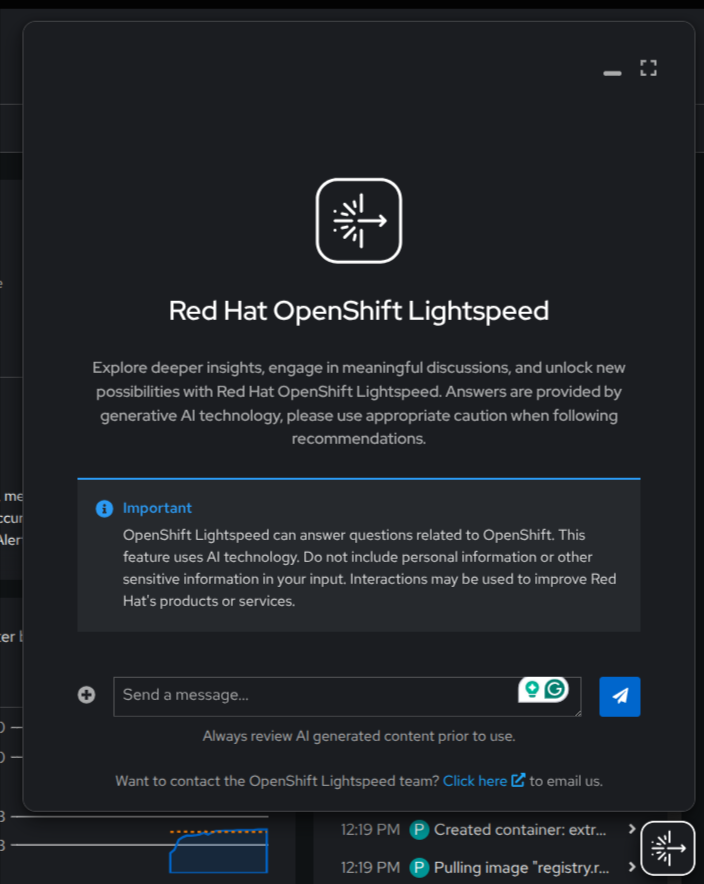
Why don’t you start out by asking an easy question like:
How do I configure a horizontal pod autoscaler?OpenShift Lightspeed should provide a detailed answer about how to do it. And, if you scroll to the bottom of the chat window, you will see that OpenShift Lightspeed has also provided a link to the documentation that was used to generate its response:

Troubleshooting Question
In your environment there is a pod that is failing to schedule for some reason.
In the OpenShift console, click Workloads on the left, then Pods, and then
make sure to select the project named broken from the dropdown at the top of
the page:
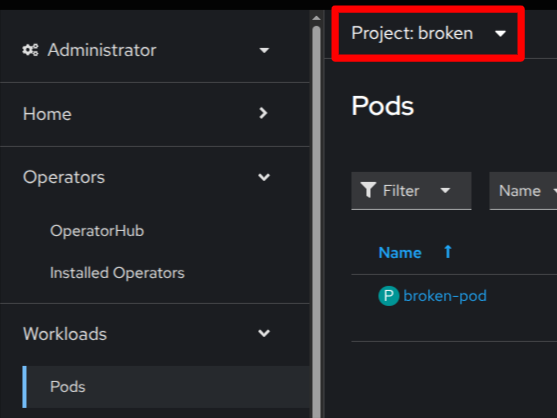
Now, in the pod list, click on the one pod which you can see is in the Pending state.
If you closed the OpenShift Lightspeed window, re-open it. Make sure to click the Clear Chat button in the OpenShift Lightspeed interface. Then, click the + button to attach information. In this case, as this pod is currently Pending, there are no logs we can attach, and we don’t really care about the events, either. Go ahead and attach the Filtered YAML, which will include the status information for this pod.
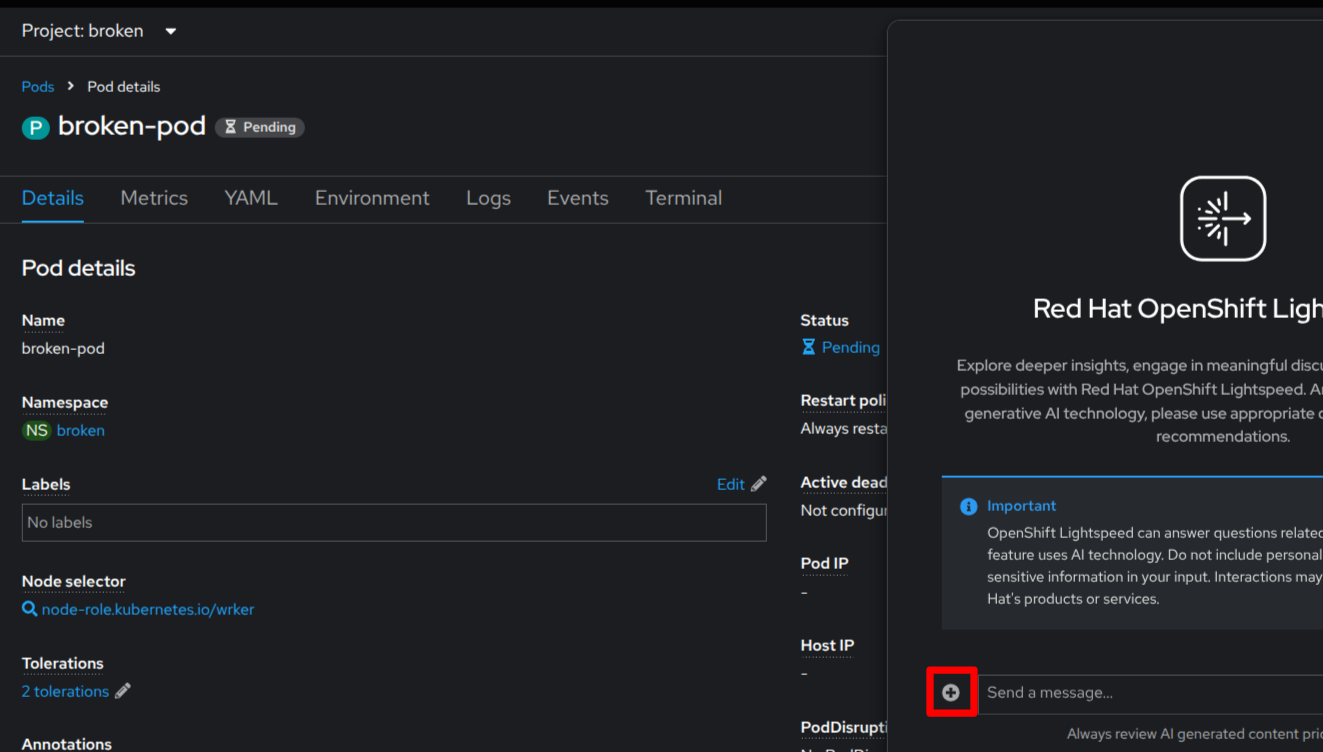
Then, simply ask:
What's wrong with this pod?You should get some detailed information about nodes and node selectors.
Now go ahead and attach the complete YAML, and then simply ask:
Can you fix it?Fortunately, this is a pretty obvious typo: worker is spelled wrong. And,
GPT-4o is a very capable model, so it suggests that this typo might be the
problem, and suggests some ways for you to fix it.
Can you see how the simple act of attaching details to your request can dramatically improve troubleshooting outcomes?
Note that you can attach multiple things to your request at the same time, like a service, a route, and a deployment. This can make more complicated troubleshooting scenarios easier.
Cluster Interrogation
At this time, OpenShift Lightspeed cannot actively interrogate the cluster via the OpenShift/Kubernetes API, but that is a feature we are actively working on and hope to have in Technology Preview very soon!
Try asking some questions about your cluster and see how OpenShift Lightspeed currently responds. It should give you answers that help you find the answer yourself.
Problem!
Remember that first question you asked about pod autoscalers? Well, you should know that at ACME Corp, pod autoscalers are not allowed to be used by default, and that there is a special process for enabling autoscaling. Continue to the next section of the lab to learn how you can add your own organizational knowledge, documentation, and policy information to OpenShift Lightspeed.