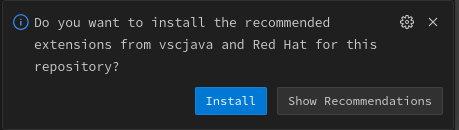Your OpenShift AI Workbench
Building a Smart Aquaculture platform in the cloud
Thanks to the powerful cloud developer tools built into Red Hat OpenShift Container Platform, developers can log into a VSCode workbench directly in the browser and start developing a Smart Aquaculture platform. The OpenShift AI workbenches provided by Red Hat allow developers to write code in the browser, it doesn’t matter what your computer’s architecture or operating system is.
Access the OpenShift Console
The OpenShift Console is the visual web-based way of interacting with your cloud deployments.
{console_url}[Log in to the OpenShift Console^] with username sampleuser password samplepassword.
To access your resources in the OpenShift Console:
-
on the left side of the page, click on
Workloads→Pods. -
At the top left side of the page, click on the
Projectdropdown and selectworkbench-sampleuser.
There should be 2 pods listed:
- One Pod that starts with deploy-workbench that was a Job that ran to Status Completed to set up the workbench automatically with everything you need to get started.
- One Pod vscode-0 that is your own VSCode workbench.
Access your OpenShift AI VSCode Workbench
To access your own OpenShift AI VSCode Workbench
-
Click the menu button in the top right.

-
Click
Red Hat OpenShift AI. -
Log in with username
sampleuserpasswordsamplepassword. -
On the left, click on
Data Science Projects. -
Click on your Data Science Project
Workbench. -
Click on the
Workbenchestab. -
Click the Open button for your workbench.

-
Log in with username
sampleuserpasswordsamplepassword. -
Click the allow-selected-permissions button.

-
Click the "I trust the authors" button.

-
Click the
Installbutton for the popup in the bottom right. Some new tabs for each extension will open up and automatically install the extensions.