App Mobility
| This section is for your information only. You can not execute this section on this lab environment because we are using a shared cluster for many users. Feel free to read through this section however to understand how you would set up Kasten to restore workloads to a different cluster from the one they were backed up from. |
The demo environment on the Red Hat Demo Platform does not have that restriction. Feel free to use that environment after Red Hat One.
1. Introduction
In this exercise you will restore an OpenShift Virtual Machine to an alternate cluster from a Kasten backup.
This exercise should be completed by the cluster-1 user ONLY.
|
2. Creating an Import Policy
Unlike the "Snapshot" policy created in a previous exercise, an "Import" policy is used to import Kasten RestorePoints to a different cluster.
-
In the Kasten Dashboard, select
cluster-1from the multi-cluster dropdown menu and select Policies → Policies from the sidebar. -
Under your
kasten-lab-backupPolicy, click Show import details….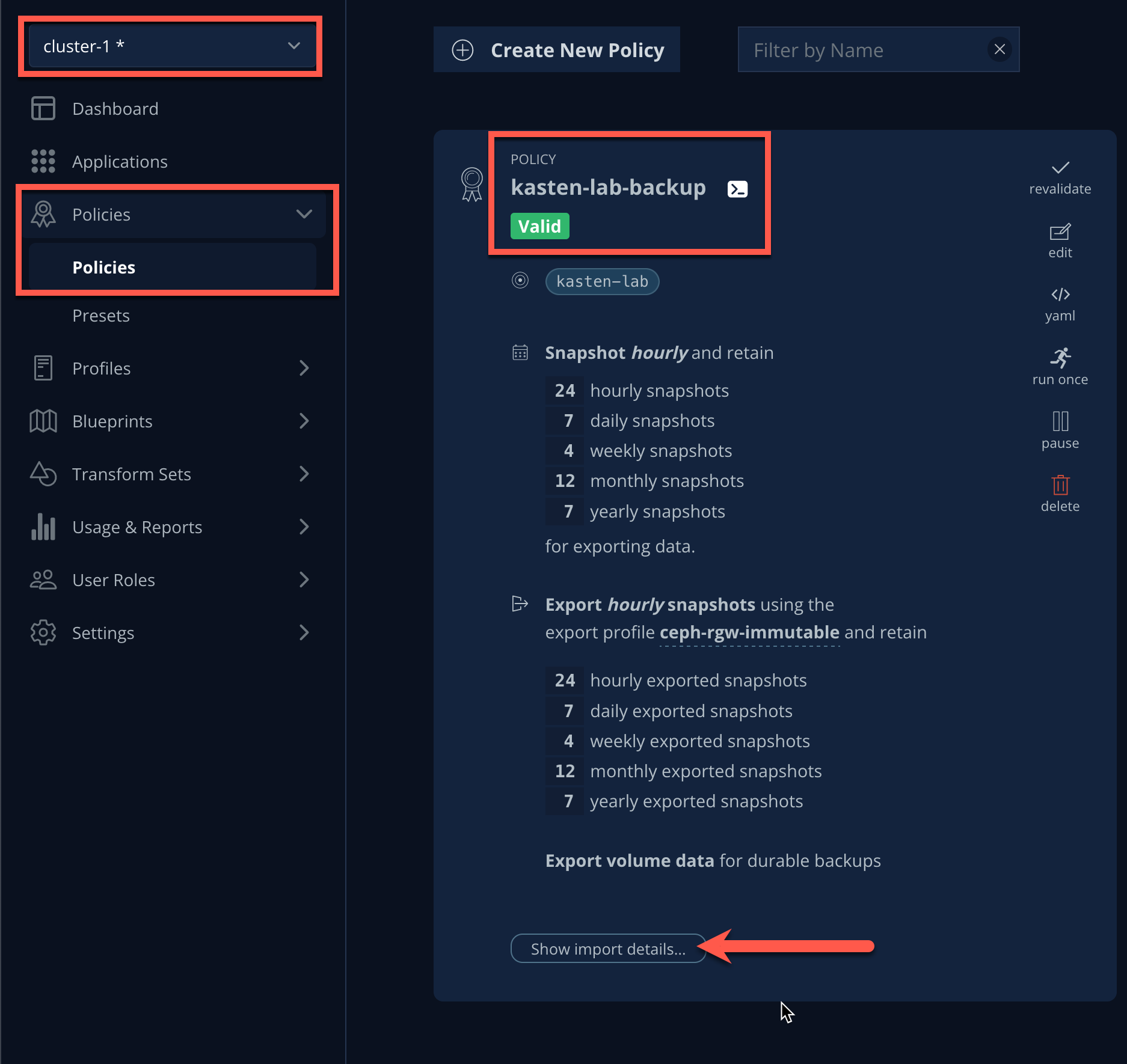
-
Click Copy to Clipboard to copy the migration token. Save this value to be used in an upcoming step.
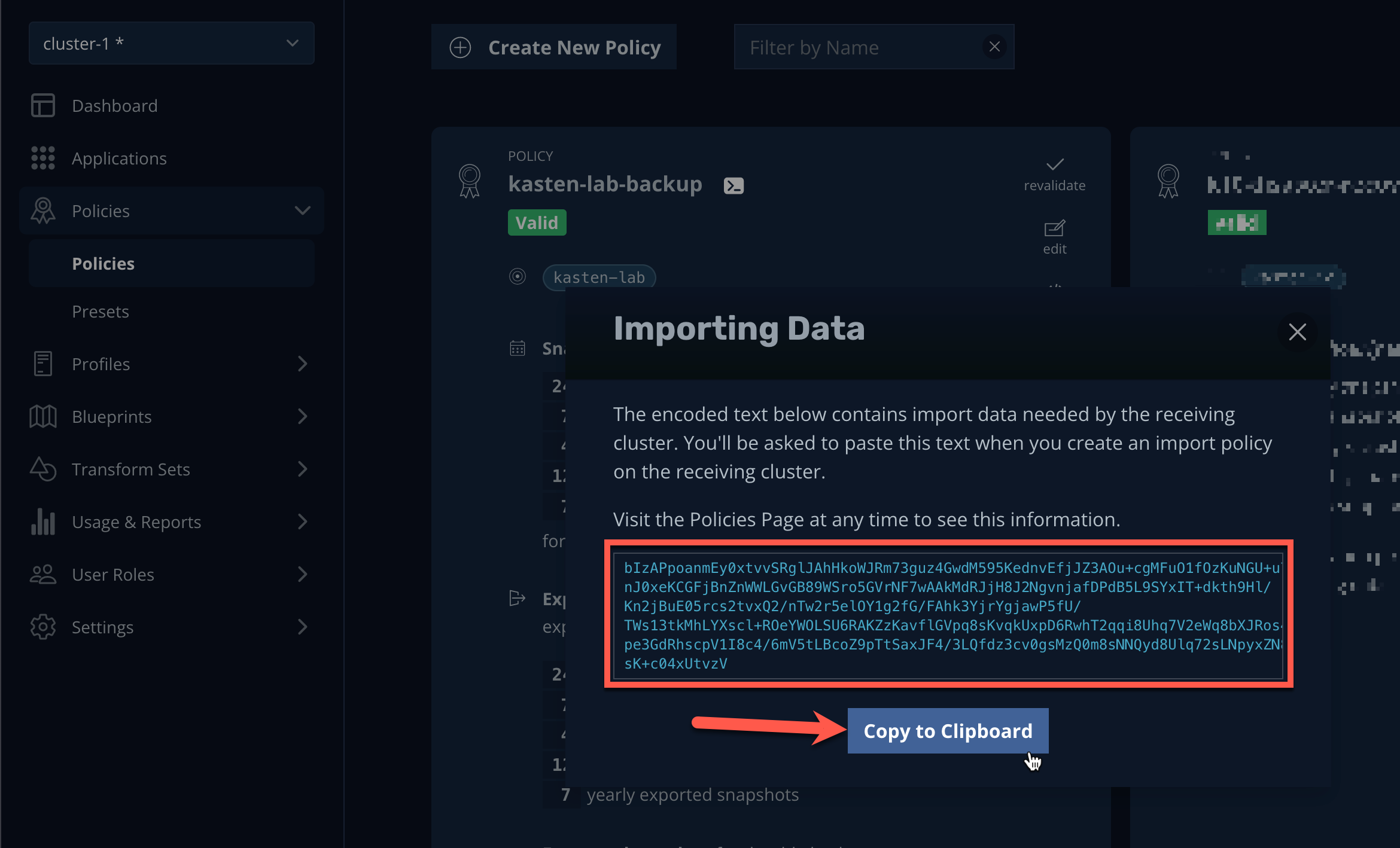
-
Select
cluster-2from the multi-cluster dropdown menu and select Policies → Policies from the sidebar. -
Click + New Policy and fill out the following fields:
Name
kasten-lab-importAction
Select Import
Restore After Import
Click to enable
Import Frequency
Select On-Demand
Config Data for Import
Paste the migration token
Profile for Import
Select
global-profile-example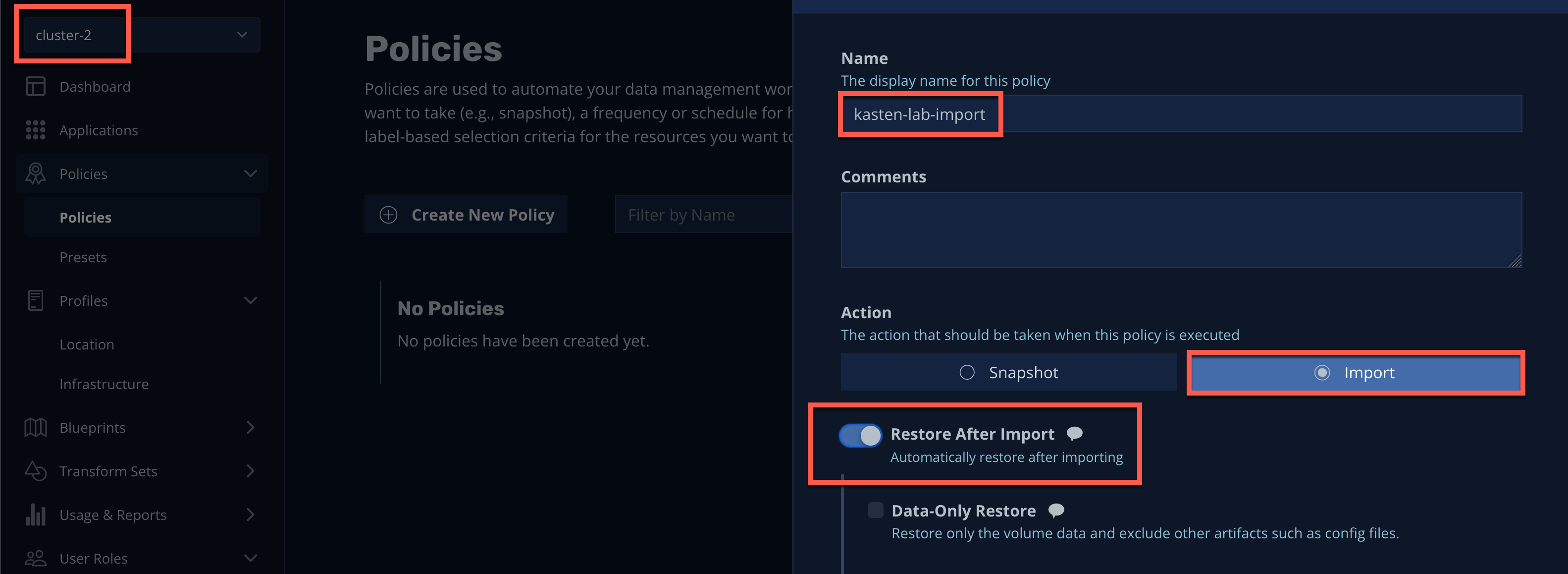
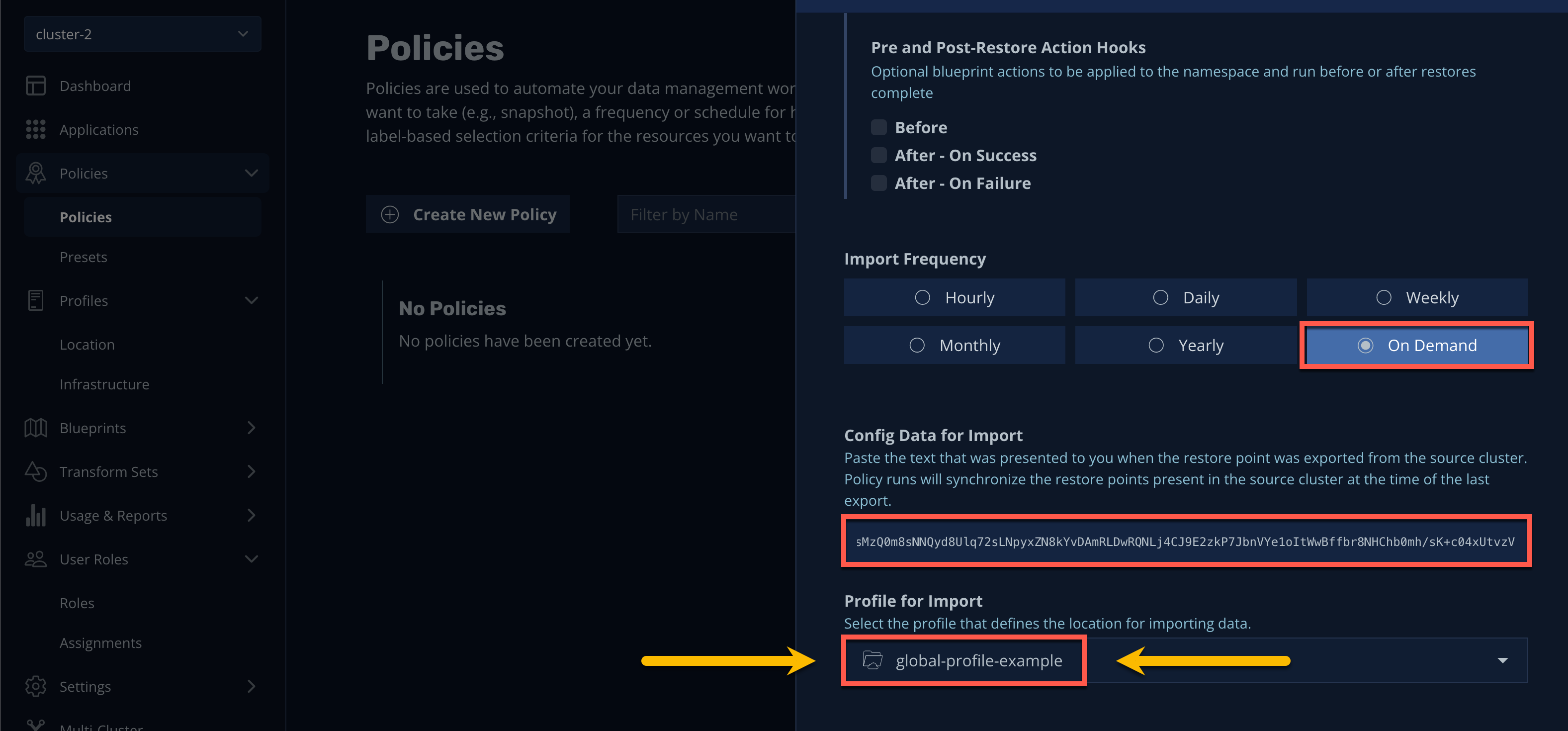
Ensure global-profile-exampleis selected, notceph-rgw-immutable- this is becauseglobal-profile-examplepoints to the backup repository oncluster-1, whereas theceph-rgw-immutableprofile oncluster-2points to its own, local Ceph bucket. -
Click Create Policy.
-
Under the new
kasten-lab-importPolicy, click Run Once → Yes to initiate importingkasten-labRestorePoints.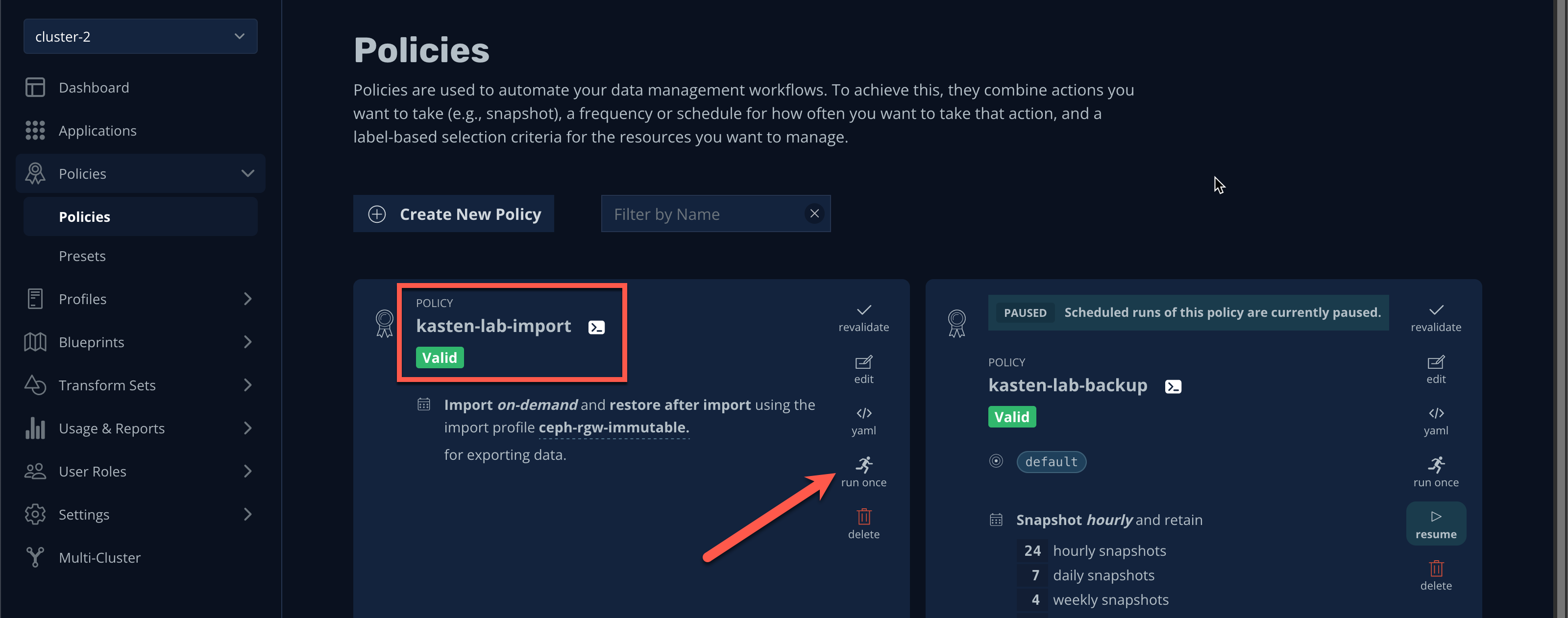
-
Return to Dashboard in the sidebar and select the
kasten-lab-importPolicy Run under Actions to monitor status.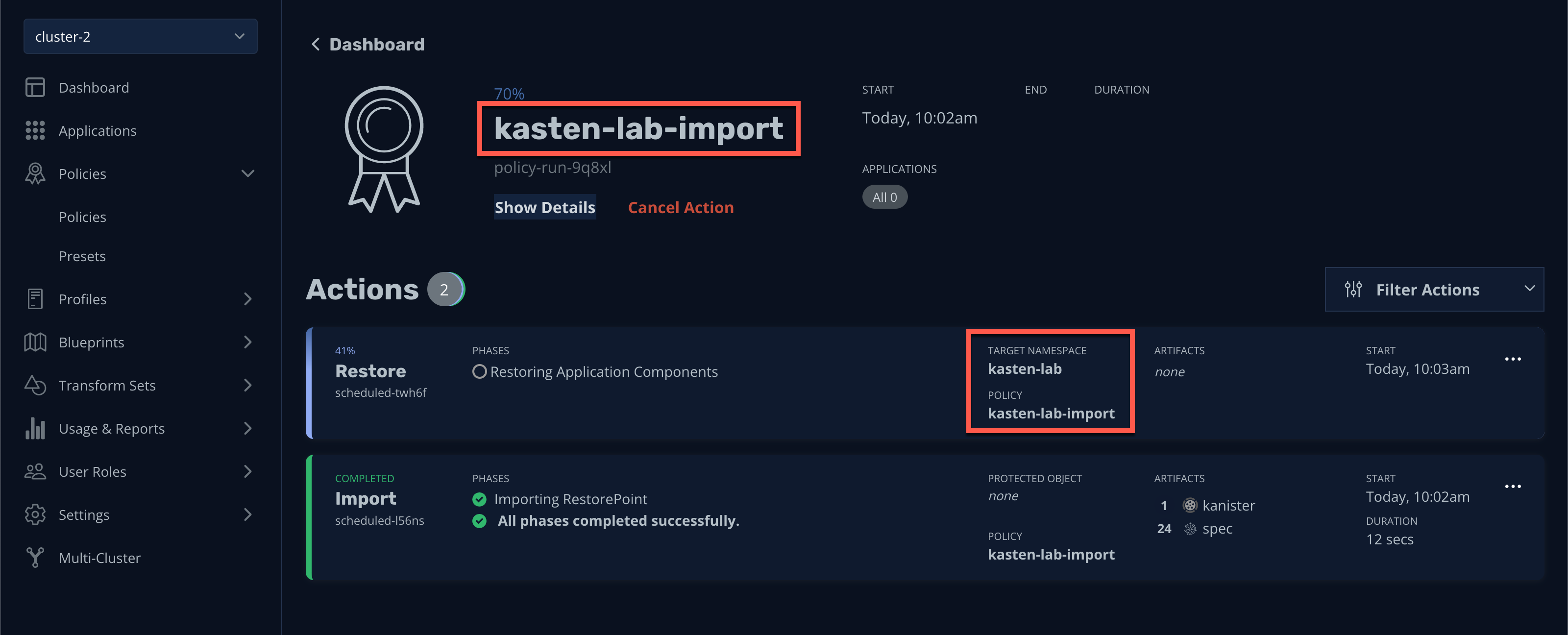
Once the Import completes, you should observe the Restore action start immediately, using the most recent
kasten-labRestorePoint. -
Once the restore completes, open OpenShift Console → Virtualization → Virtual Machines on
cluster-2.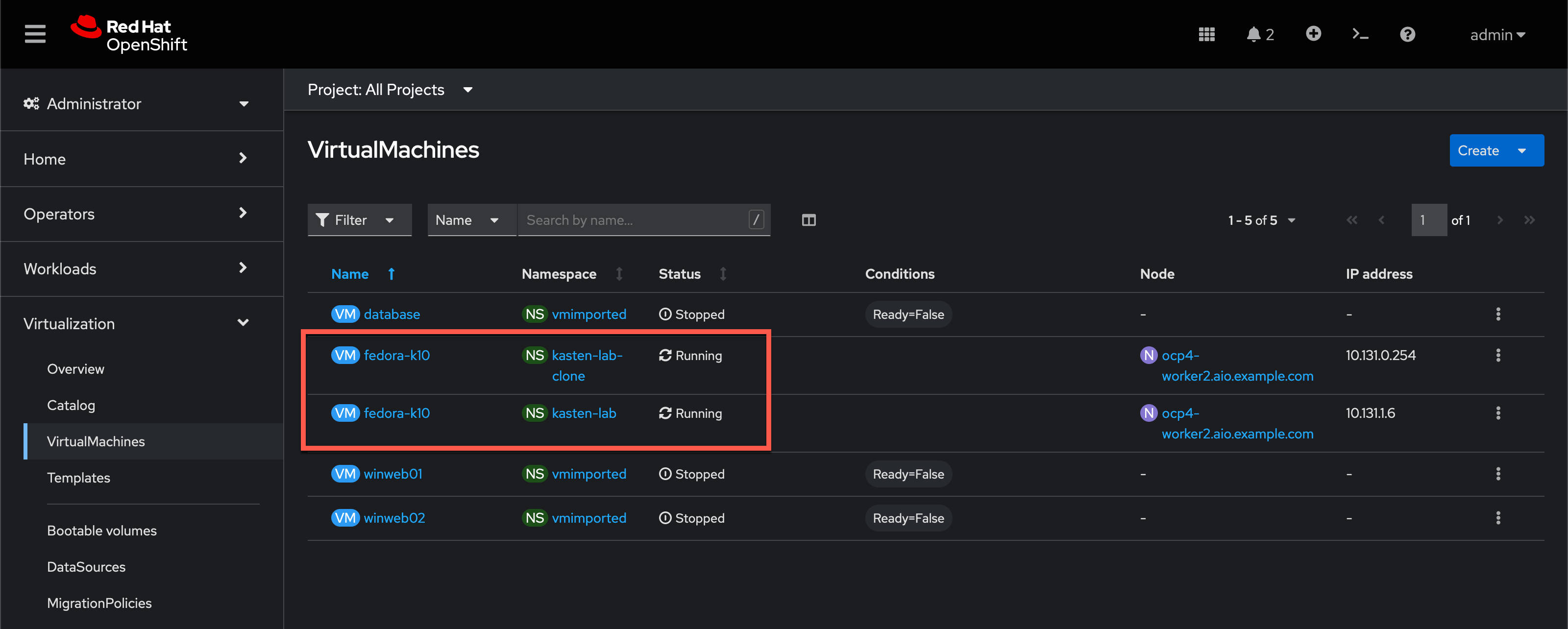
You should observe the
fedora-k10VM fromcluster-1running in thekasten-labnamespace (in addition to thefedora-k10VM cloned in a previous lab exercise).
3. Advanced Options
What if you want to automate restoring the most recent backup to a standby cluster for DR or test/dev purposes?
Simply update the kasten-lab-import Policy’s frequency from On-Demand to the desired frequency (e.g.
Hourly, Daily, etc.).
What if you need to make changes such as targeting an alternate StorageClass for restore or modifying the Route hostname?
Kasten provides a robust transformation engine, allowing you to test, add, delete, copy, or replace key value pairs in a resource’s manifest.
Check out the video below to see an example of creating and applying transforms to an application migrating from an on-premises OpenShift cluster to a ROSA cluster:
4. Takeaways
-
Kasten backups can be restored to different clusters using Import policies
-
Import policies can automate restore from the latest backup for use in DR or test/dev environments
-
Transforms can be used to alter manifest specifications to aide in moving workloads between different clusters, storage, or clouds