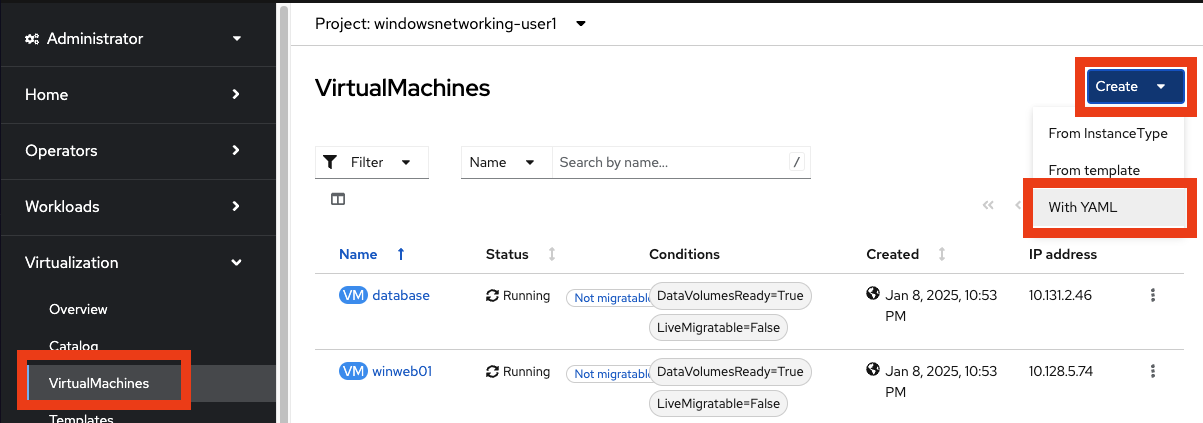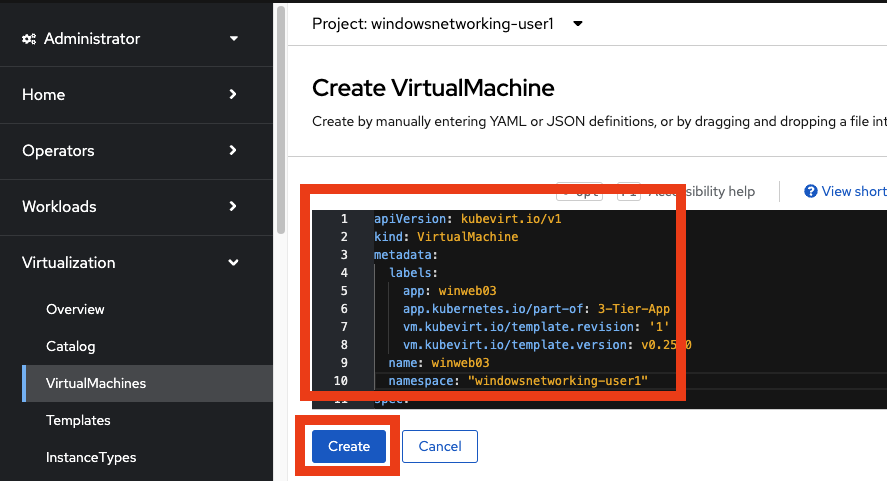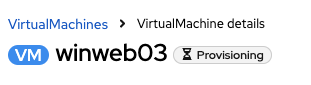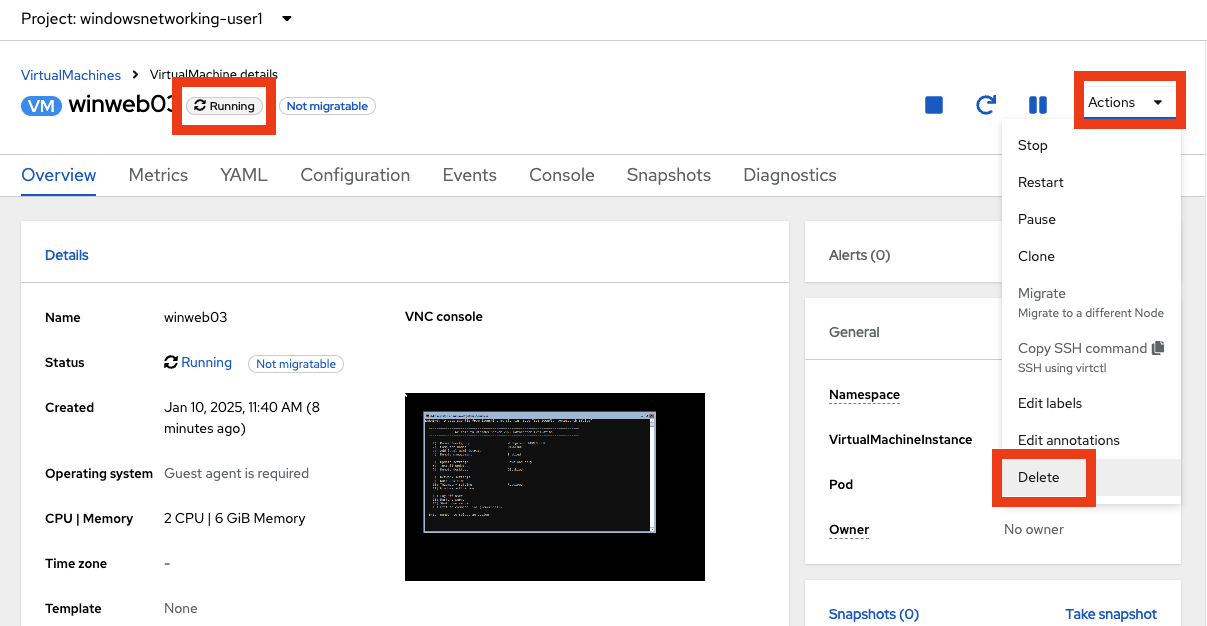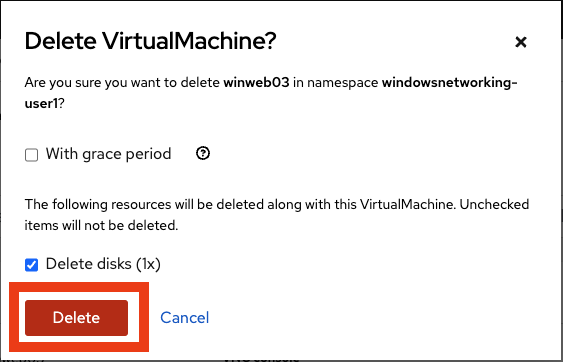Declarative IaC for Automating Virtual Machine Creation
Introduction
Now you will use the YAML tab to automate the creation of a new virtual machine. We’ve provided the two things you need to do this:
-
A virtual machine image of the desired OS, its basic configuration, and if appropriate, the apps deployed.
-
The YAML manifest to instruct OpenShift how to deploy the virtual machine.
Please don’t forget to delete this new virtual machine winweb03 when done with this lab.
If you do not, there will not be resources available to finish the workshop.
|
Use the YAML manifest to create the virtual machine
-
Make sure you’re in the proper namespace by using the Projects: drop-down on the top bar to select the windowsnetworking-sample_username project.
-
Click VirtualMachines → Create → With YAML in the top right corner.
-
Delete the pre-created YAML. Copy/Paste the YAML template below. Click Create and notice the new virtual machine is created.
apiVersion: kubevirt.io/v1 kind: VirtualMachine metadata: labels: app: winweb03 app.kubernetes.io/part-of: 3-Tier-App vm.kubevirt.io/template.revision: '1' vm.kubevirt.io/template.version: v0.25.0 name: winweb03 namespace: "windowsnetworking-sample_username" spec: dataVolumeTemplates: - apiVersion: cdi.kubevirt.io/v1beta1 kind: DataVolume metadata: name: winweb03 spec: source: (1) http: url: 'http://s3.us-east.cloud-object-storage.appdomain.cloud/roadshowocpvirt/winweb01.qcow2' storage: resources: requests: storage: 90Gi running: true template: metadata: labels: app: winnetworking spec: domain: clock: timer: hpet: present: false hyperv: {} pit: tickPolicy: delay rtc: tickPolicy: catchup utc: {} cpu: cores: 1 sockets: 2 threads: 1 devices: disks: - disk: bus: sata name: rootdisk inputs: - bus: usb name: tablet type: tablet interfaces: - masquerade: {} model: e1000e name: default features: acpi: {} apic: {} hyperv: frequencies: {} ipi: {} relaxed: {} reset: {} runtime: {} spinlocks: spinlocks: 8191 synic: {} synictimer: direct: {} tlbflush: {} vapic: {} vpindex: {} smm: enabled: true firmware: bootloader: efi: {} machine: type: q35 resources: requests: memory: 6Gi networks: - name: default pod: {} terminationGracePeriodSeconds: 3600 volumes: - dataVolume: name: winweb03 name: rootdisk1 The virtual machine image -
Watch the new
winweb03virtual machine go through three phases: