I’m the lab_name var
The lab_name var, known as an asciidoc attribute, above was set in ./content/antora.yml and can be used to set the lab_name or title of your content.
You are both free to change its value and if you prefer to use a different var name, you can change the value of lab_name, for example to title in ./content/antora.yml and then reference it in your content as {title}.
Put your images in /content/modules/ROOT/assets/image/ and you can reference them like this:
image::rhel-logo-black.jpg[rhel-logo-black,55%,55%]
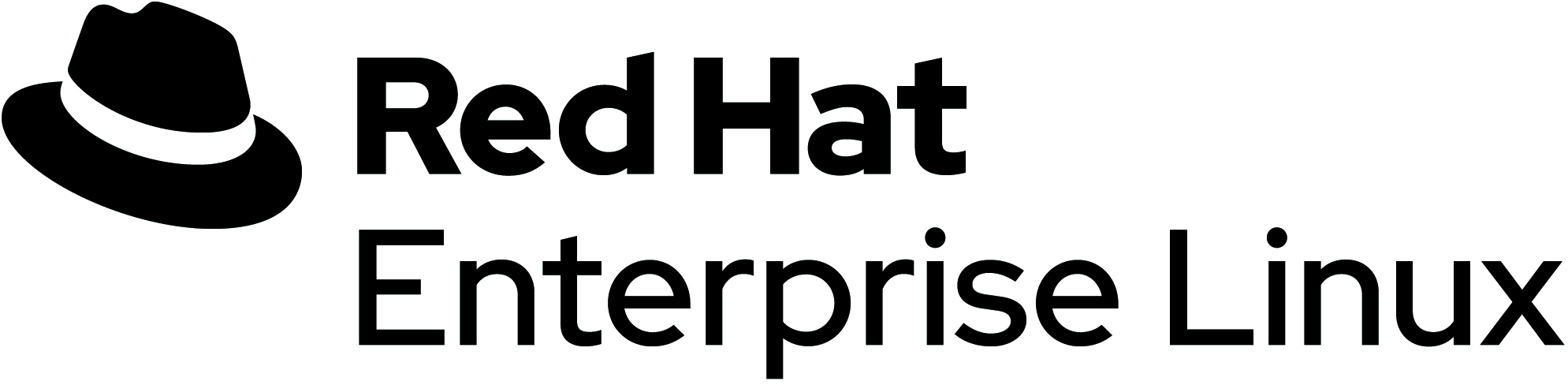
Variables
Other vars can also be set there, such as ssh_user and ssh_password, and referenced inline in the lab content by using the {foo} syntax.
This is another var, or asciidoc attribute, from ./content/antora.yml foo
Writing your lab
Whatever type of content you are writing we’ll refer to your content as "your lab" in this document.
Lab structure
Wether you are writing a lab
-
First, we will build a monolithic application already compiled as RPM packages and put it into a container. This will allow us to deploy the application, copy it between machines, and update it separately from the operating system. This process affords us a portable and easily maintained component instead of tightly coupling the application with your operating system maintenance.
-
In closing we will build a second container on a different operating system version that makes an application not packaged into RPMs. This will be similar to a web application deployment, positioning the correct files at the right locations. To do this, we will pull a project from GitHub and position the component files within our container image. The purpose of this is to achieve a portable application container that can deploy on several different versions of Red Hat Enterprise Linux. This also provides the benefit of decoupling your application maintenance, which would all happen by building new containers versus operating system maintenance. The container is no longer reliant on the operating system installed on the machine where the application is deployed.
-
Now let’s examine this cluster a bit more by describing the cluster (the
$GUIDenvironment variable is already set for you so you can immediately describe your individual cluster):podman psSample OutputCONTAINER ID IMAGE COMMAND CREATED STATUS PORTS NAMES 2dcfee9e50c4 docker.io/library/httpd:2.4 httpd-foreground 3 hours ago Up 3 hours 0.0.0.0:8080->80/tcp showroom-httpd
-