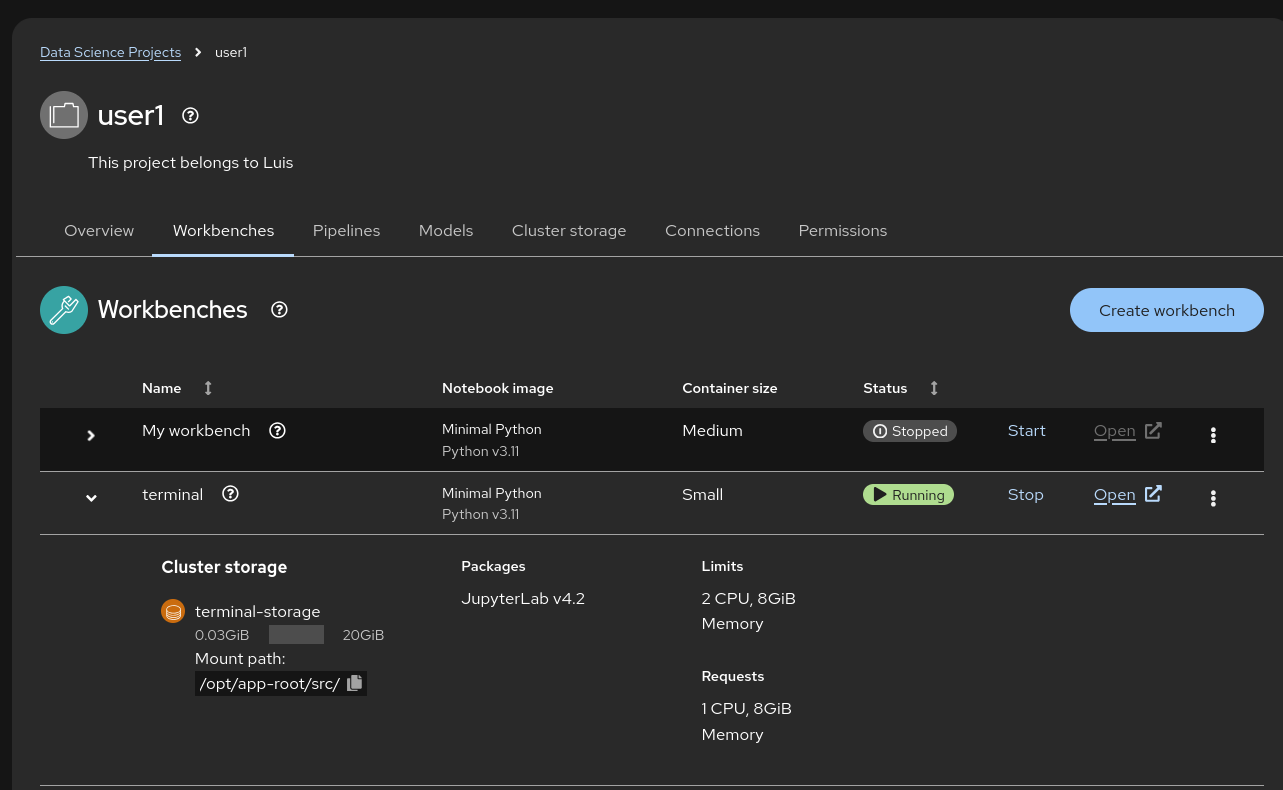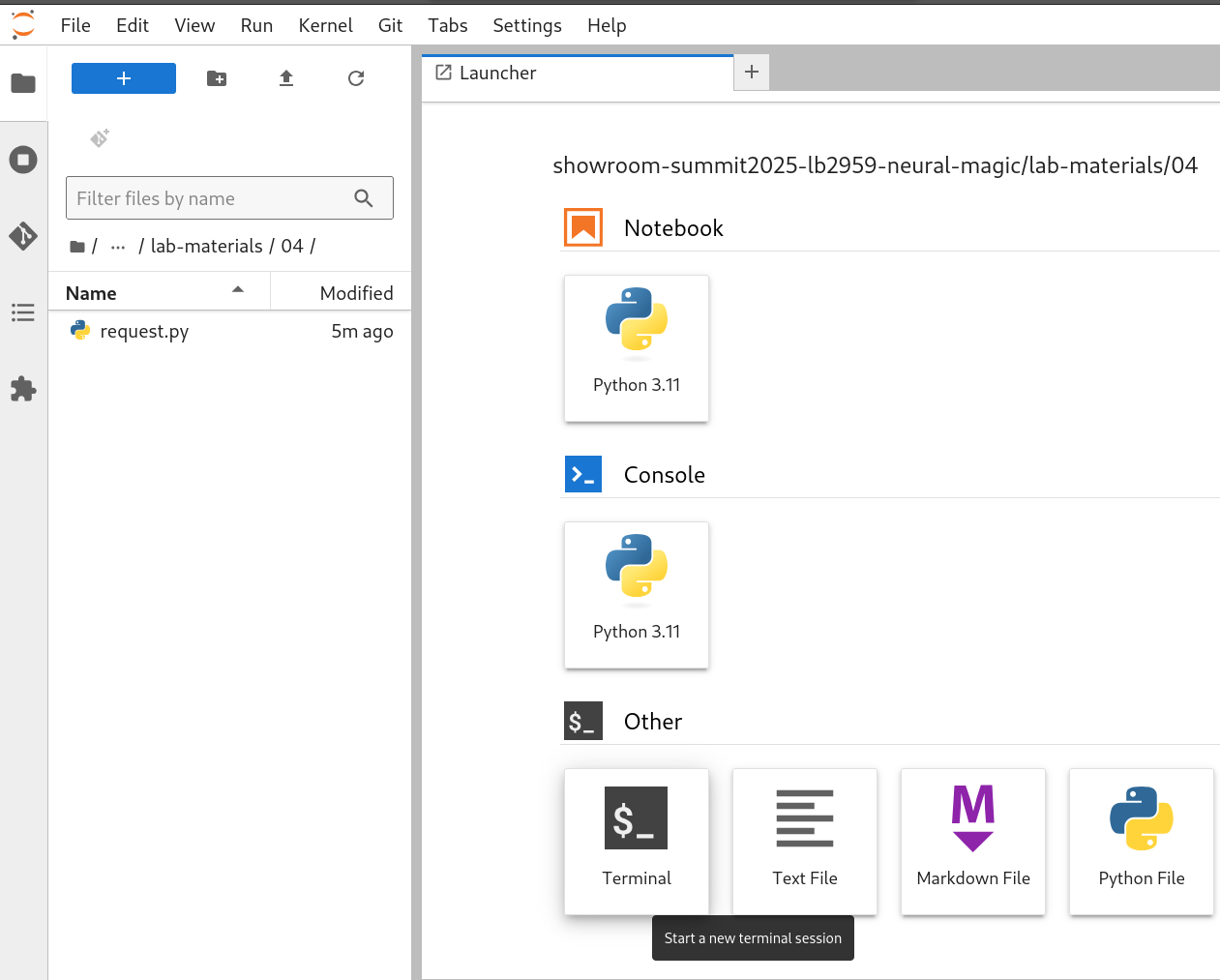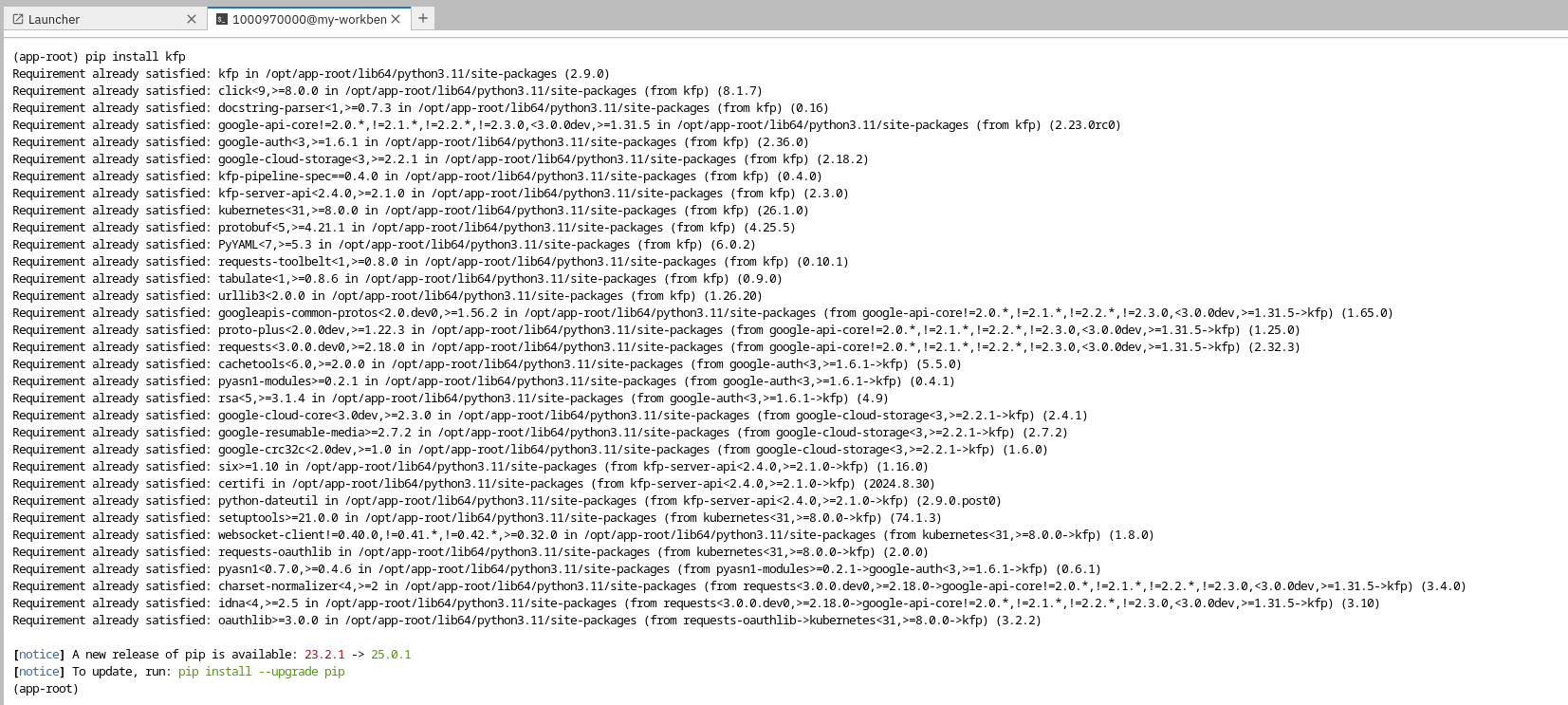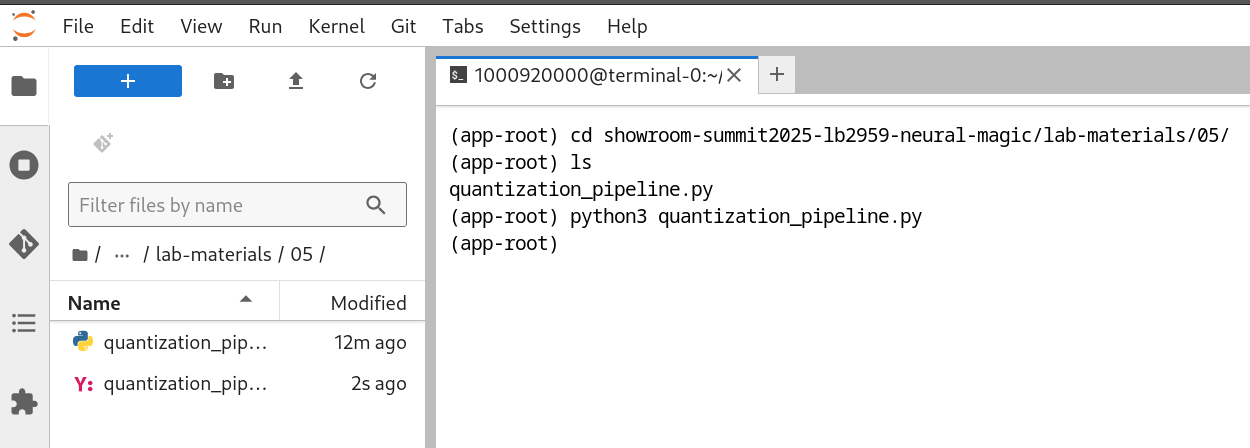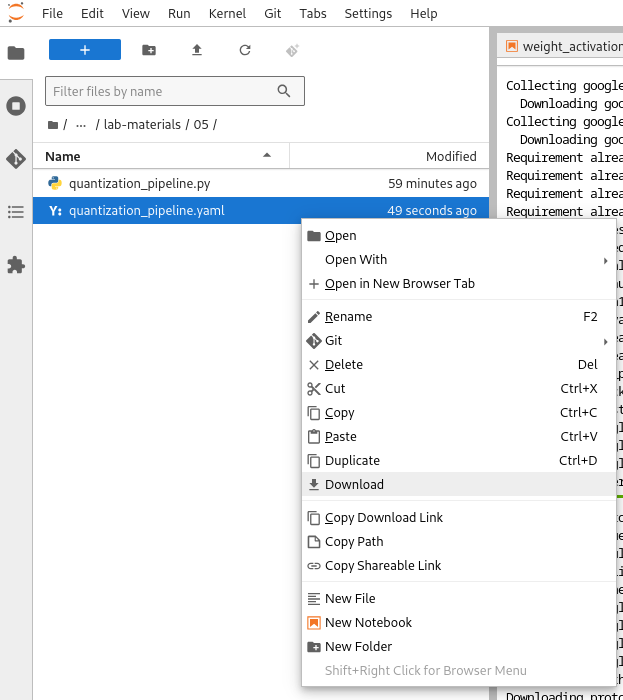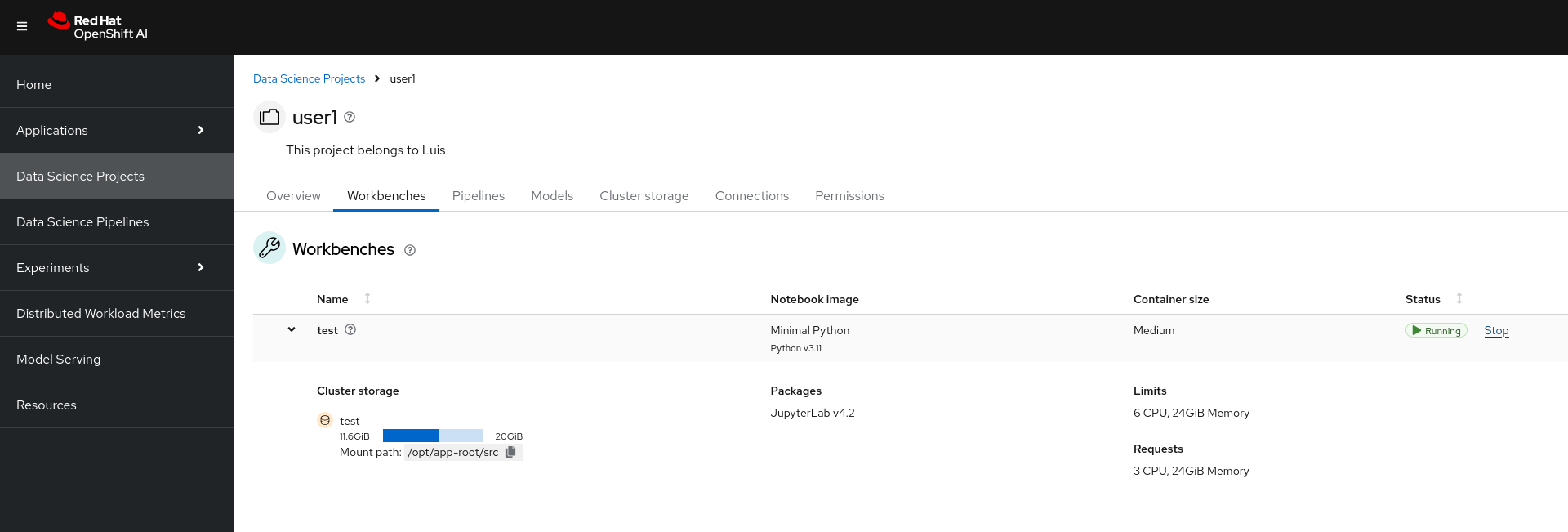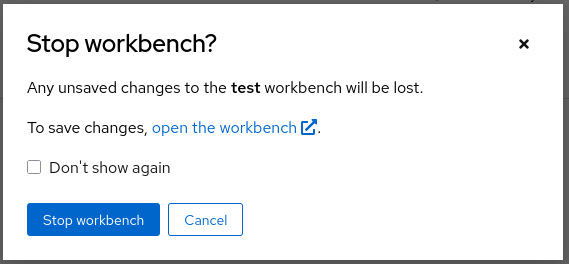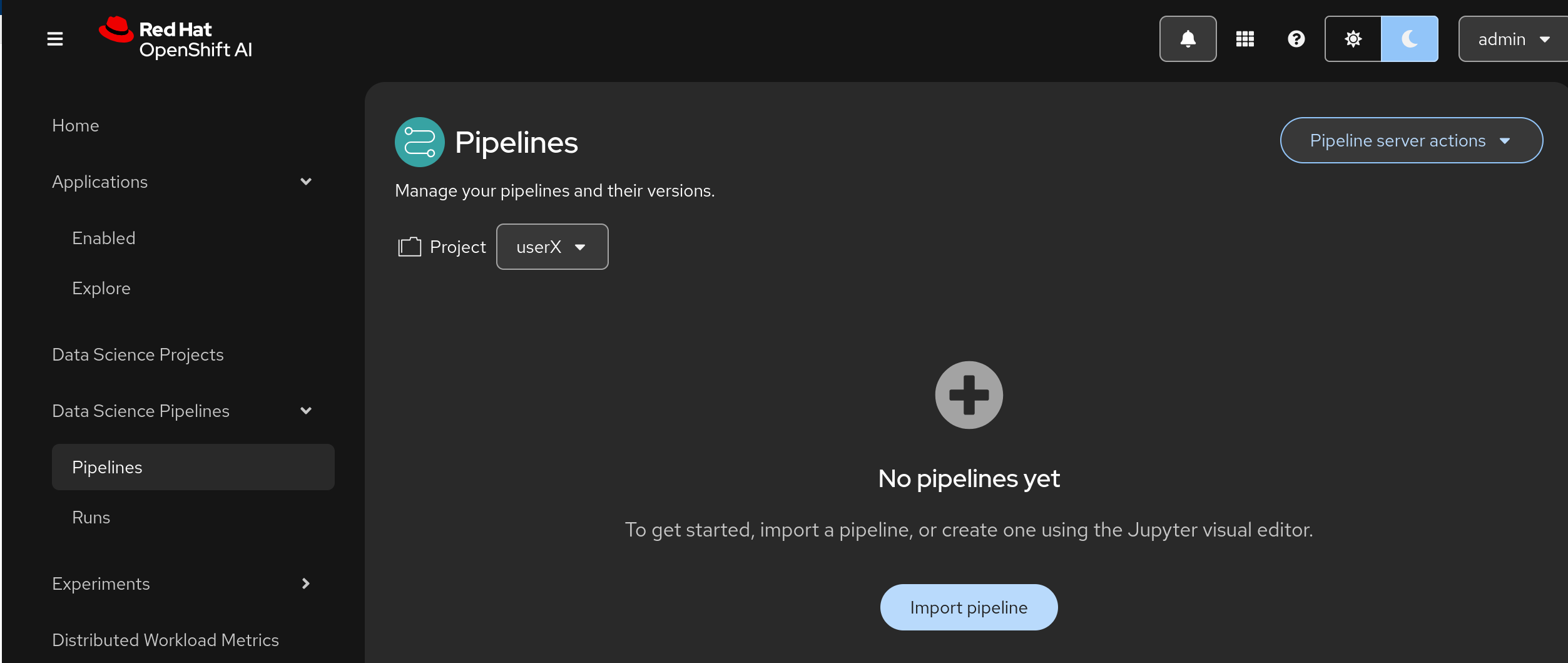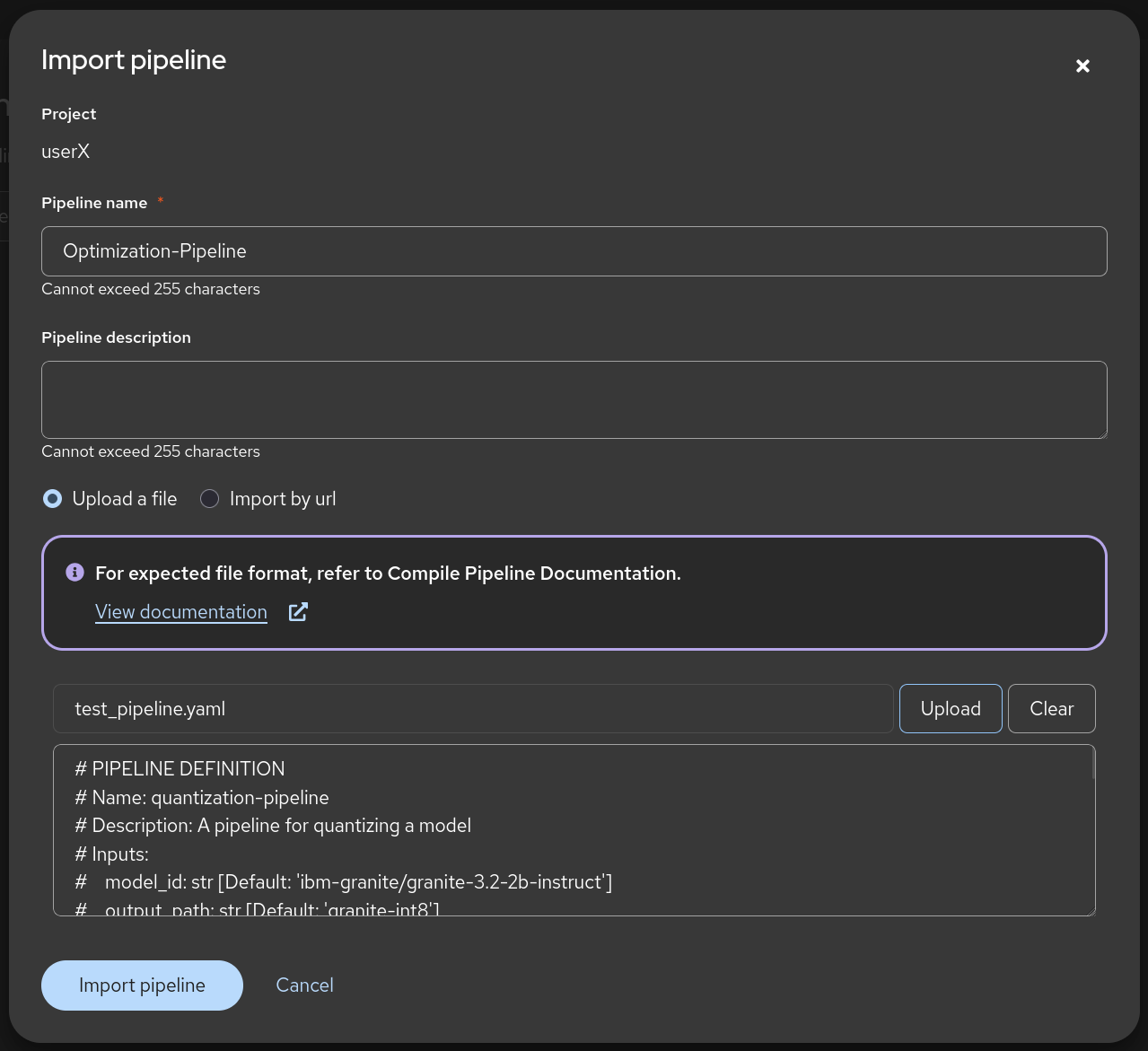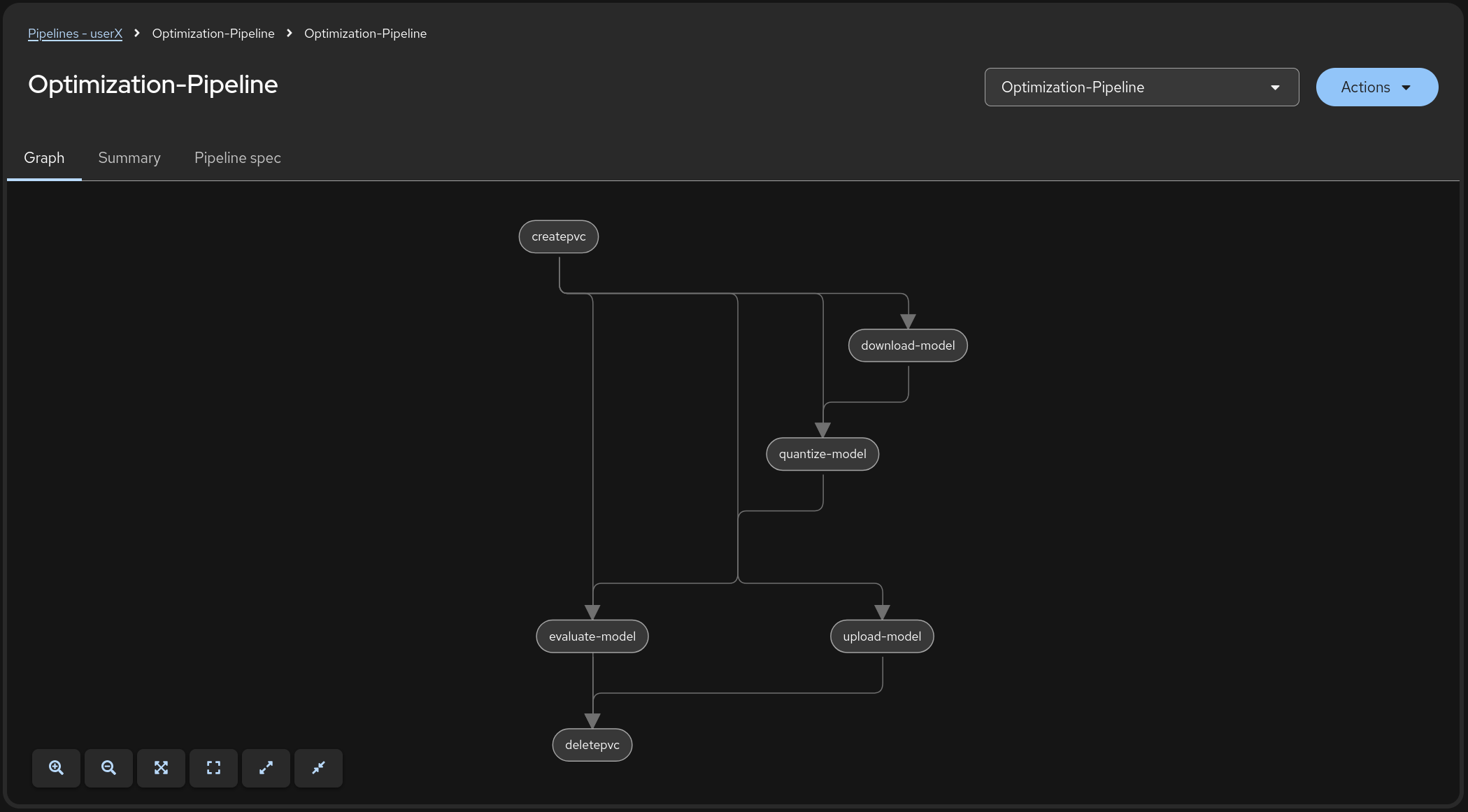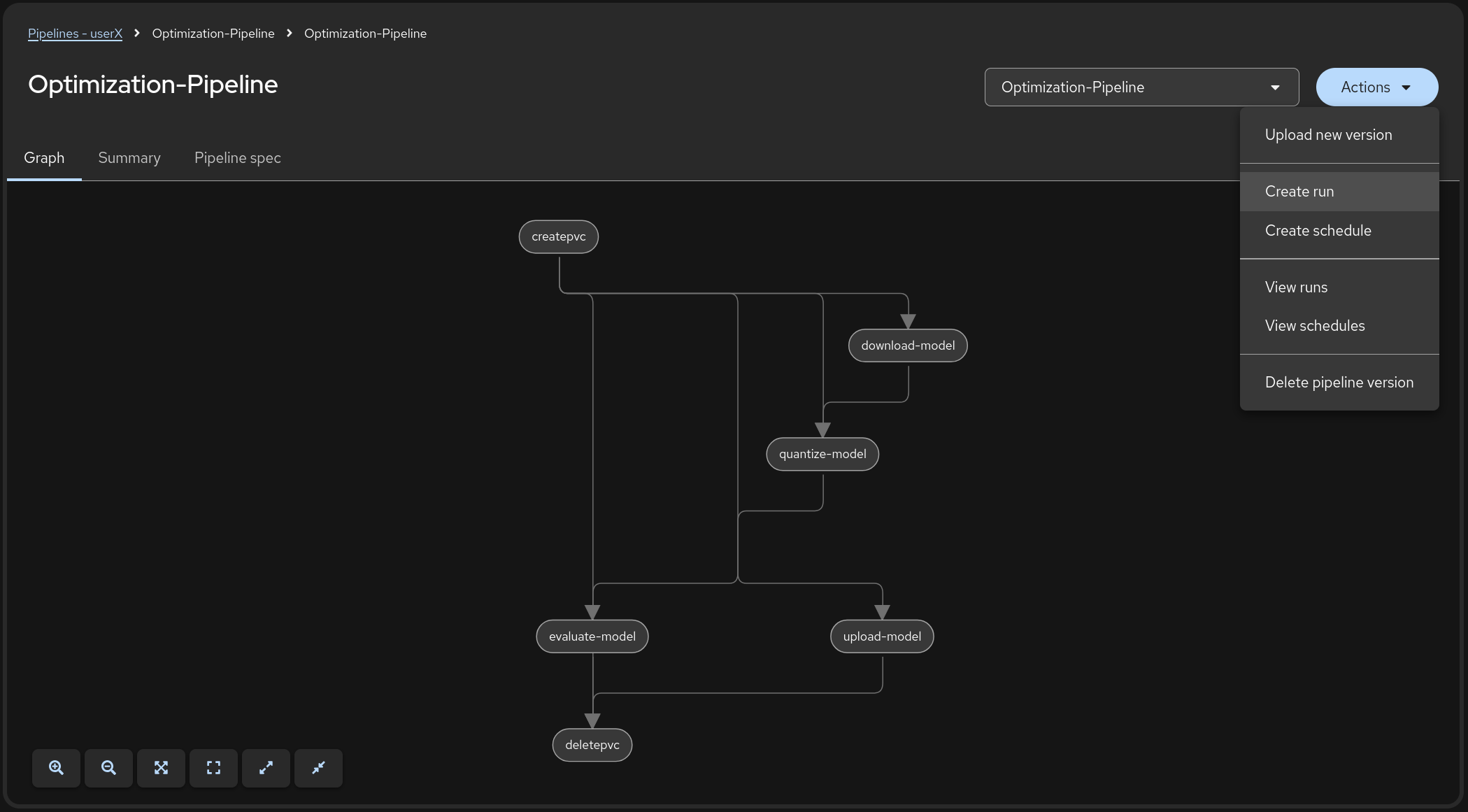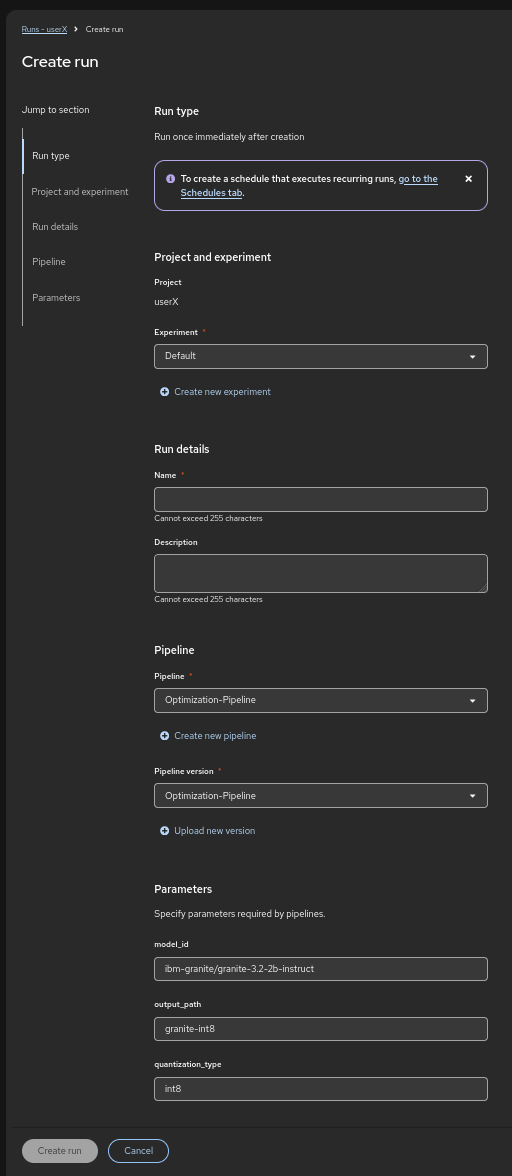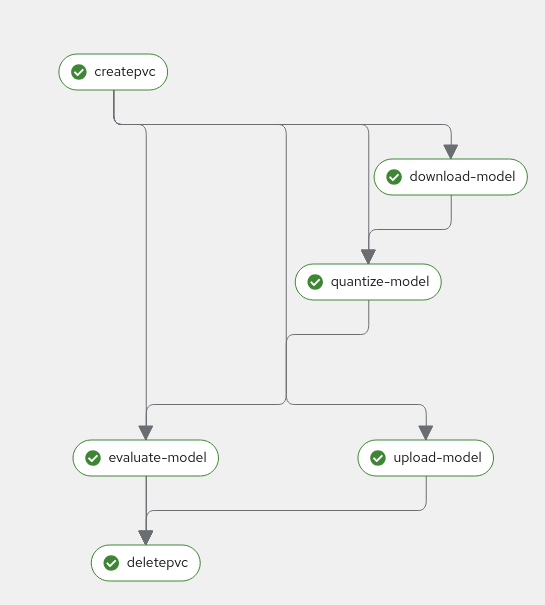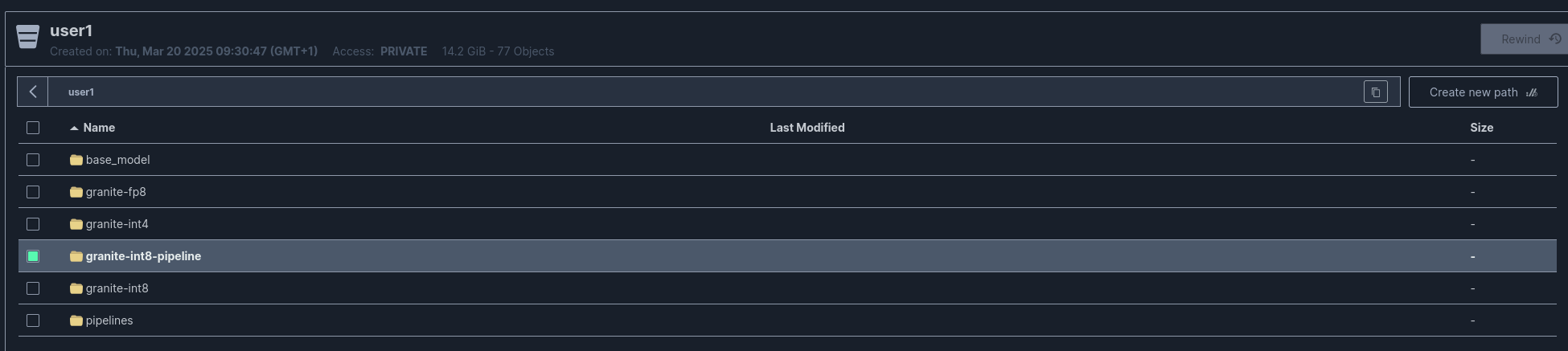Model Quantization Pipeline
This pipeline automates the process of quantizing machine learning models. It handles downloading the model from Hugging Face, quantizing it, uploading the quantized version to S3 (MinIO), and evaluating its accuracy.
Pipeline Overview
The pipeline consists of the following stages:
-
Create PVC: Creates a Persistent Volume Claim for storing model data
-
Download Model: Downloads the specified model from Hugging Face Hub
-
Quantize Model: Performs model quantization (supports int8 quantization)
-
Upload Model: Uploads the quantized model to a S3 (MinIO) storage location
-
Evaluate Model: Evaluates the quantized model’s accuracy
-
Delete PVC: Cleans up by deleting the PVC after completion
Prerequisites
-
Python 3.12
-
Kubeflow Pipelines SDK (
kfpandkfp_kubernetes) -
Access to OpenShift AI
-
S3-compatible storage data connection configured in OpenShift AI
Workbench Installation Instructions
We are going to reuse the workbench created at Section 4.
| If we stopped the workbench we need to start it again to use it to modify/compile the pipeline |
Inside the workbench we create a terminal session:
And install the required dependencies:
pip install -U kfp===2.9.0 kfp-kubernetes===1.3.0| There is some inconsistency on the yaml generated depending on the versions, so please ensure you are using this ones |
Compiling the Pipeline
To compile the pipeline into a YAML file that can be imported into OpenShift AI:
cd showroom-summit2025-lb2959-neural-magic/lab-materials/05/
python quantization_pipeline.py
🚨 Before compiling the pipeline, if you have not use Minio - models as your dataconnection name, you need to adjust the line secret_name = "minio-models" to point to the actual name of your dataconnection, otherwise the upload-model task will fail to find the right secret. Note the spaces are removed and it is lowercase.
|
This will generate a quantization_pipeline.yaml file. Download it to your local machine.
🚨 Once you got the quantization_pipeline.yaml file and you no longer need the workbench, ensure you stop it.
|
🚀 Running Your Pipeline
The steps to import and launch a pipeline, once you have a configured pipeline server, are the following:
-
Log into your OpenShift AI instance.
-
Navigate to Data Science Pipelines → Pipelines.
-
Click Import Pipeline.
-
Enter a Pipeline name for the pipeline, like:
Optimization Pipeline. -
Choose Upload and upload the generated
quantization_pipeline.yamlfile. -
Once the pipeline file is uploaded, click Import pipeline. You can now see the graph of the imported pipeline
Pipeline Parameters
To trigger the pipeline, click on the Actions button and then Create run
Then fill in the form with the configurable parameters:
-
Add a Name for the run, e.g.:
optimize-test. -
model_id: The Hugging Face model ID (default:ibm-granite/granite-3.2-2b-instruct) -
output_path: Path for the quantized model (default:granite-int8-pipeline) -
quantization_type: Type of quantization to perform (default:int8, options:int4orint8)
And click on the Create run button. After the execution of the pipeline you should have an optimized version uploaded to your S3 bucket
You can check the MinIO S3 bucket at https://minio-ui-wksp-userX.PLACEHOLDER-URL.com/. User and password as the same as for OpenShift AI.
Check the bucket with name userX.
You should see the models optimized with the workbenches and the one with the pipeline.
Storage Requirements
The pipeline creates a PVC with:
-
Size: 30Gi
-
Access Mode: ReadWriteMany
-
Storage Class: standard
Make sure your cluster has the appropriate storage class available.
Data Connection Setup
Before running the pipeline:
-
Create a data connection in OpenShift AI pointing to your (MinIO) S3 storage. In the above example we reused the one created at Section 2.2 (Minio - models)
-
The data connection has the next mandatory fields:
-
Connection name: minio-models (harcoded in the source pipeline file)
-
Access Key
-
Secret Key
-
Endpoint
-
Bucket: need to ensure the bucket exists on S3 (MinIO) before triggering the pipeline
-